A Facebook Ads Checklist to Launch Your Next Marketing Campaign
- Social Media Marketing

Why use Facebook ads for marketing? The answers are in the numbers. Facebook’s users have grown 6.2% since 2021 and now stand at 2.91 billion monthly active users. And since Facebook purchased Instagram and now has turned into Meta, you can find 77% of internet users on one of these platforms.
So now your question may be, how do I get started with Facebook Meta advertising? For you to be successful with your advertising, we’ve created a Facebook ads checklist that provides step-by-step guidance on how to initiate, monitor, and analyze your Facebook campaigns.

Meta Business Suite vs Business Manager
A significant difference that has come out of this change is there is now Meta Business Suite, where before it was known as Business Manager. In the Meta Business Suite, you’ll get a full view of analytics, advertisements, and activity on your page. This platform makes it easy for your business to oversee multiple platforms, like Facebook and Instagram, in one place.
Facebook Ads Checklist
This Facebook Ads checklist will allow you to hit all the bases, ensuring your ad is set up for success! We’ve provided a Facebook ad step-by-step guide so you can feel confident with your social media marketing.
Step 1: Set Up Your Meta Business Suite
Advertising on Facebook can be a very low-cost option. Within Meta for Business, you have a great opportunity to target specific audiences, retarget existing customers, and analyze your campaigns for future improvements.
Initially, you’ll need to set up your business suite to fully utilize everything Facebook meta advertising has to offer. Once this page is built, there are multiple avenues your business can take in order to advertise on Facebook and Instagram.
To start using Meta Business Suite, including Ads Manager, you’ll need to go to Business Settings and set up your ads manager account. Your business will have an individualized business ID that will be important to know if you decide to set up pixels or share your account with other pages. (For example, working with an agency to enhance your social media marketing.)
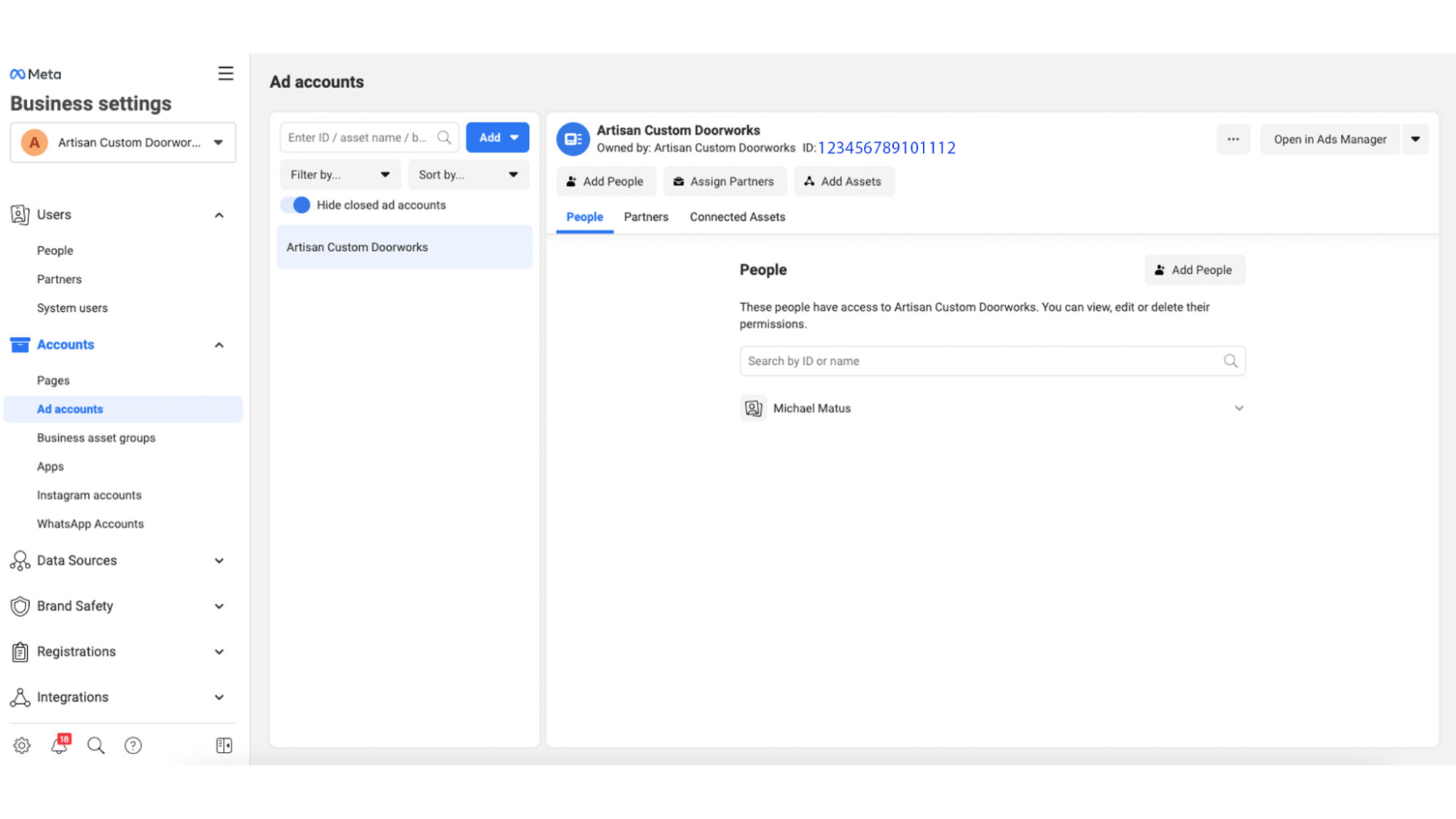
Facebook will need your company’s address and payment information in order to create your account. To check to see if you have successfully created your ads account, go to Ads Manager to see if you can build your first campaign!
Step 2: Create Your First Campaign

Once you have successfully created your ads account, you’re all set to start generating advertisements. The hierarchy in Ads Manager begins with a Campaign, then an Ad Set, and finally your Ads.
Special Ads Categories
Depending on your industry, you may need to choose one of the following special ad categories, which need to be reviewed by Meta to ensure it doesn’t go against any Meta ad policies. You may also notice certain interests and demographics are unavailable for use if you fall into one of these categories.
- Credit. Ads that are offering credit cards or long-term finances.
- Employment. Highlighting open job opportunities or professional certification programs.
- Housing. Advertising real estate listings, homeowners insurance, or mortgage loans.
- Social Issues, Elections, or Politics. Political campaigns or ads bringing awareness to economic, civil, or social rights.
Step 3: Choose Your Campaign Objective
Once you have an ad account set up and you begin building your Facebook campaign, you’ll be prompted to choose the objective. Here are a few options you can pick from.
- Brand Awareness
- Reach
- Traffic
- Engagement
- App Installs
- Video Views
- Lead Generation
- Messages
- Conversion
- Catalog Sales
- Store Traffic

There are a few questions about your Facebook ad goals that you should ask yourself. Do you want users to navigate to a particular link? Do you want them to engage with your ad, and if so, why? Would you rather they browse your products? These are important questions to ask as you set your goal.
Step 4: Set Your Ad Budget
Moving onto the New Ad Set level, you’ll decide on how long your ad will run as well as the budget for your campaign.

It can be intimidating to decide how much to put into your Facebook marketing budget. As you consider how much to invest, consider your overall marketing goals and how much of your audience is on Facebook.
In Ads Manager, you’ll have two options for your budget, daily or lifetime budgets. So, which budget is better to use? Daily budgets are better to use if your ad will be running for a longer period of time. If your budget is more flexible and has the potential to be changed, a daily budget allows you to take it day by day so you can adjust if needed.
A lifetime budget, in comparison, will take more advantage of a well-performing ad day. For example, if your ad is performing well one day, Facebook will spend more. But with a daily budget, the platform wouldn’t be able to spend more to take advantage of the high performance.
Another difference between the two is with a lifetime budget, you can control what hours of the day your ad is actively running. If you’d like to only run your ad during your business hours, you’ll have to go with a lifetime budget.
With digital marketing, you can put a small amount in and receive reports, the ability to see patterns of users going through their digital journey, and the flexibility to test various ad copies, images, and objectives. Our recommendation is to spend between $300 and $500 for a month-long campaign on a lifetime budget.
Step 5: Find Your Target Audience
Your target audience should encompass users that will interact with your ad, follow the call to action, and learn more about your business. Within Ads Manager, you will have a wide variety of interests, demographics, and behaviors to choose from.
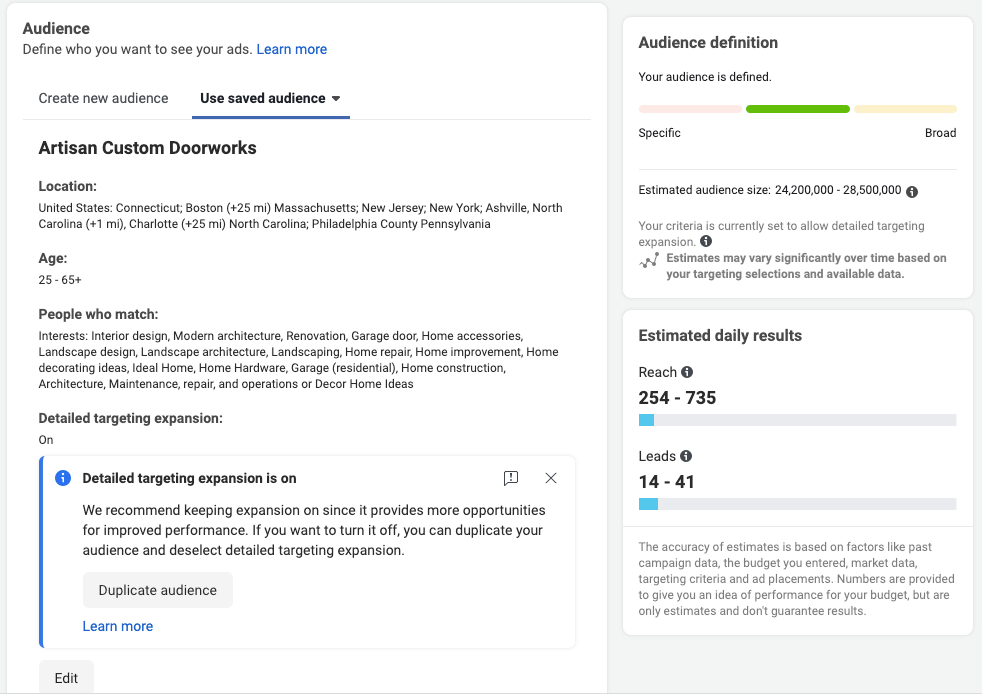
There are three types of audiences you can choose from. Once you have perfected an audience, remember to save it to use in future campaigns.
- Core Audiences. This is the most common audience and is defined by the user’s age, interest, and other demographics.
- Custom Audiences. A retargeting audience, this type will help you reconnect with users that have already engaged with your business. You will need to set up a pixel to utilize this type of audience.
- Lookalike Audiences. Facebook has the ability to find new users for your ad, but the interests are similar to those of your existing customers.
The options may seem overwhelming at first, but once you have a strong idea of who your target market is, you can test various attributes to find an audience that maximizes engagement and your organization’s goals.
Step 6: Decide on a Facebook Ad Strategy
Next, you’ll move on to the New Ad level and decide on a Facebook ad strategy. Think about how you’ll achieve your Facebook ad goal. Will you try to evoke emotion from users? Is there a specific event, product, and website page you are trying to get users to interact with? Will you use specific imagery or a different ad format?

You have the option to create one of the following Facebook ad formats:
- Image, allows you to add a single image.
- Video, allows you to add a single video.
- Image Slideshow, Facebook will create a small slideshow with 2-15 images
- Carousel, which can have up to 10 images.
- Collection, an ad that displays your product catalog.
When creating your ad, you’ll have the option to apply standard enhancements or a fullscreen mobile experience. If you decide to check standard enhancements, Facebook will need a variety of text options and a video or image from you.
Facebook will create different variations of your ad and make text or image combinations based on your audience’s interactions. They may also enhance your photo or video through filters, templates, or labels. These enhancements optimize your ad and bring better performance to your campaign.
You’ll also have the option of adding a fullscreen mobile experience, or instant experience, to your ad. If you select this option and provide the necessary details, your mobile landing page will open instantly when someone interacts with your ad. It’s designed to encourage people to visit your website or app, increase brand awareness, and drive product sales.
Step 7: Create Your Ad
To create ad copy that helps your ad succeed, follow these suggestions
- Short and to the point. Facebook will truncate the copy of your ad, so the first sentence should capture the attention of someone scrolling through their feed.
- A/B Test. You can’t expect to get it perfect the first time, so we suggest creating multiple variations of your ad. This could mean changing photos, your call to action, audience attributes, or even the copy of your ad.
- Take advantage of what Facebook offers. There are a lot of great features of Facebook meta advertising that should be used to your benefit.
Once you’ve created the ad, Facebook will show you a preview of what your ad will look like on someone’s feed, in Marketplace, and in the search results.

Step 8: Launch Your Ad
If you think you’re ready to launch your ad, take another glance back through all your settings, copy, and video or images just to make sure it’s to your liking. Once it’s all ready to go, click “publish”. Remember, you will set a date range for when your ad will run, so when you click “publish” make sure the correct dates are set.
From there you’ll need to wait for a little while Facebook reviews your campaign. Once approved, you’re ad will launch based on its scheduled dates!
Step 9: Monitor Your Ad
During the first few days of running your ad, check back at least once a day to make sure everything is running the way it’s supposed to. After the first few days, checking in on the ad once a week is sufficient. As you monitor your ad, keep an eye out for
- Daily/Lifetime Budget. See how much you’re spending each day on your ad. Whether you’ve chosen a daily or lifetime budget in your ad setup, the ad should be hitting close to your daily allotted limit every day. If it’s not, there may be something wrong with the ad.
- Cost per Click. For obvious reasons, you’ll want your cost per click to be as low as possible. If your clicks are over $2.00, it’s an indication that something isn’t right. (That’s the average you want to be under.)
- Ad Frequency. You don’t want users to get tired of seeing your content. Keeping the frequency around two or lower will help prevent that from happening. If you are noticing a high frequency (over 3), you can set up a frequency cap rule in Ads Manager or swap in a new ad creative.
- Interactions. See how your audience is interacting with your ad to get a sense of what they do and don’t like.
- Result Rate. This will depend on what type of ad objective you chose. Keeping an eye on this will help you see how well your ad is doing overall.
Need More Help Getting Started?
At Tower Marketing, we pride ourselves on the unique marketing challenges that clients bring for us to solve. Whether it’s creating brand awareness, driving traffic to a website, or encouraging users to write a review, your social ads should grab the attention of users that are likely to convert and engage with your brand.
For a majority of companies, social media marketing is only a fraction of their integrated marketing plan. The Markets at Shrewsbury came to us looking for a whole host of services, including social media advertising. After working with them for several years, our team was able to increase engagement and hone their target audience to help increase attendance and sales around seasonal events.
Ready to take advantage of Facebook advertising? Work with our specialists to create social campaigns that meet all the goals on your unique Facebook ads checklist!
 By Alex S
By Alex S  Grace H
Grace H