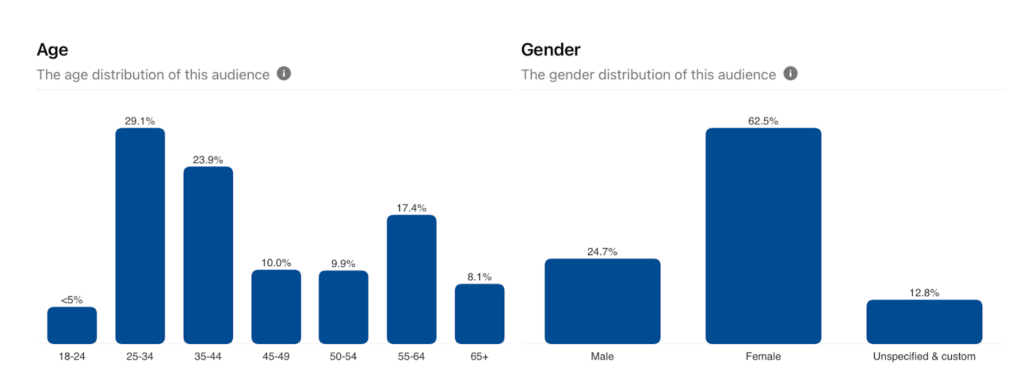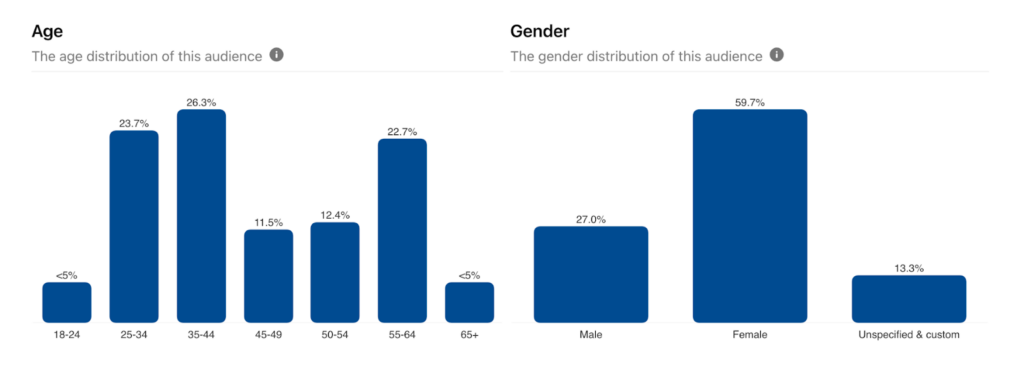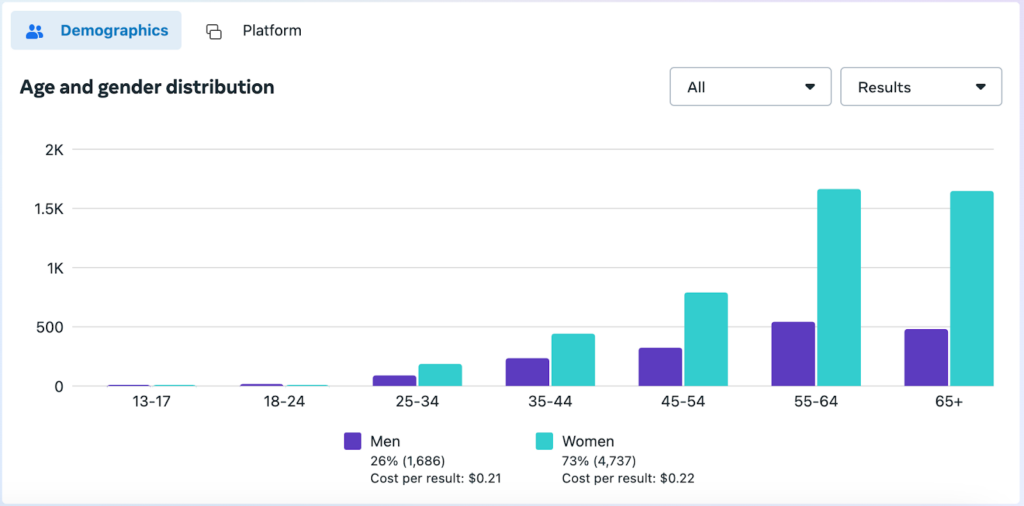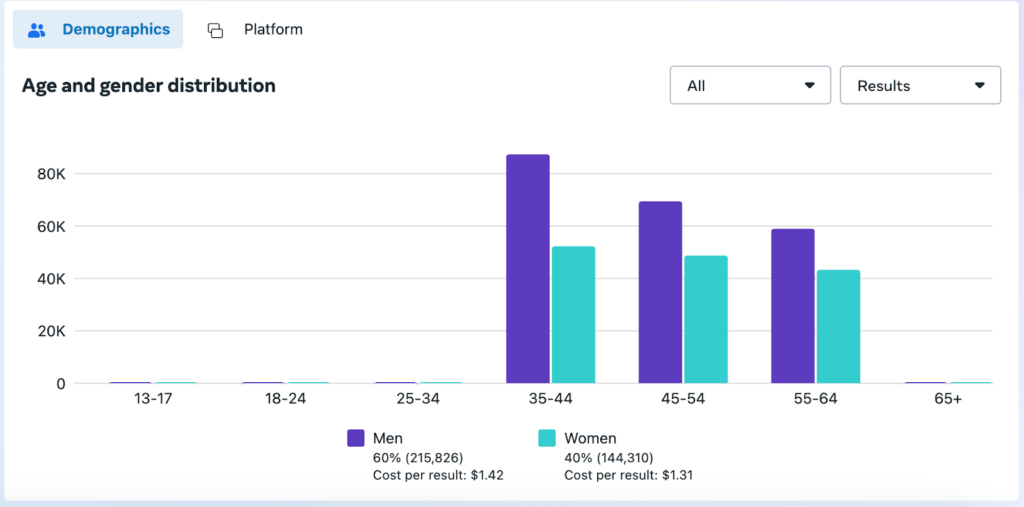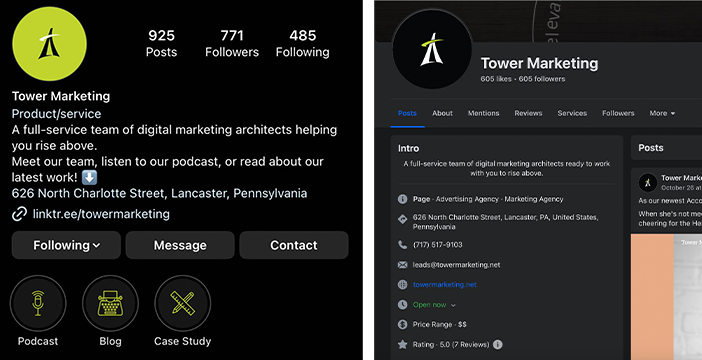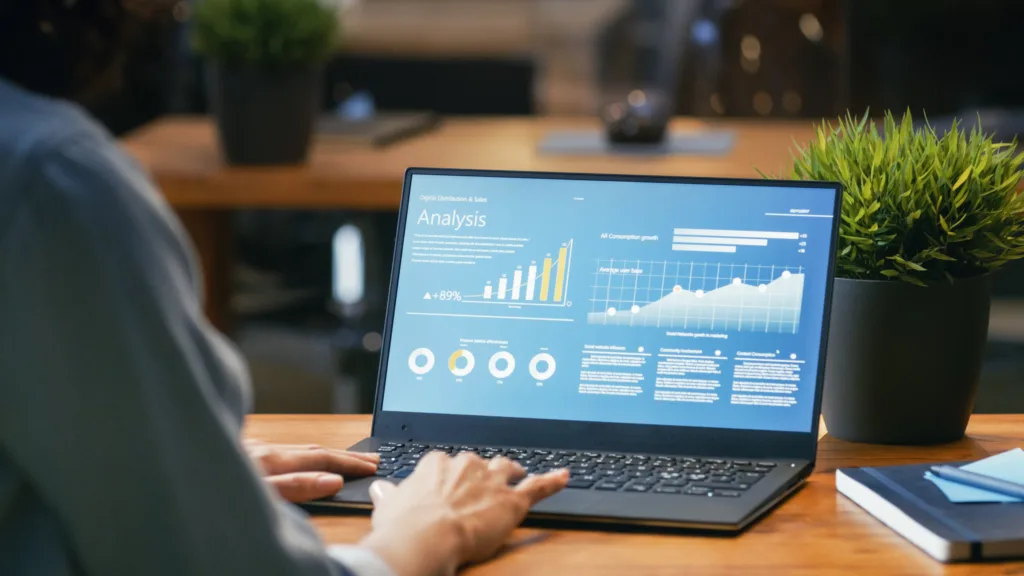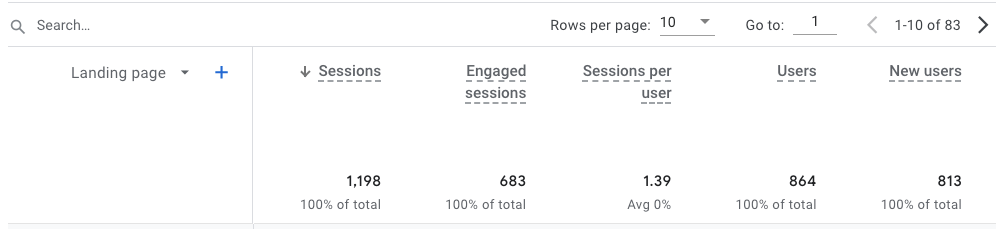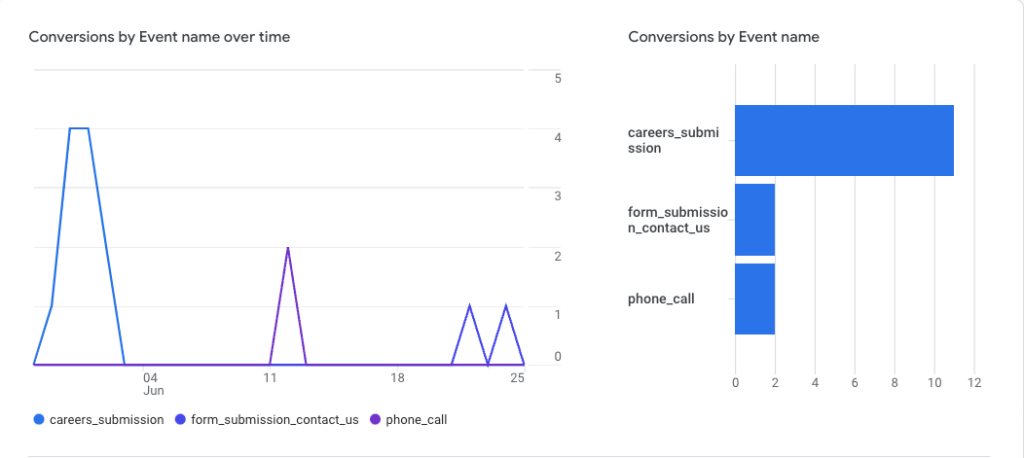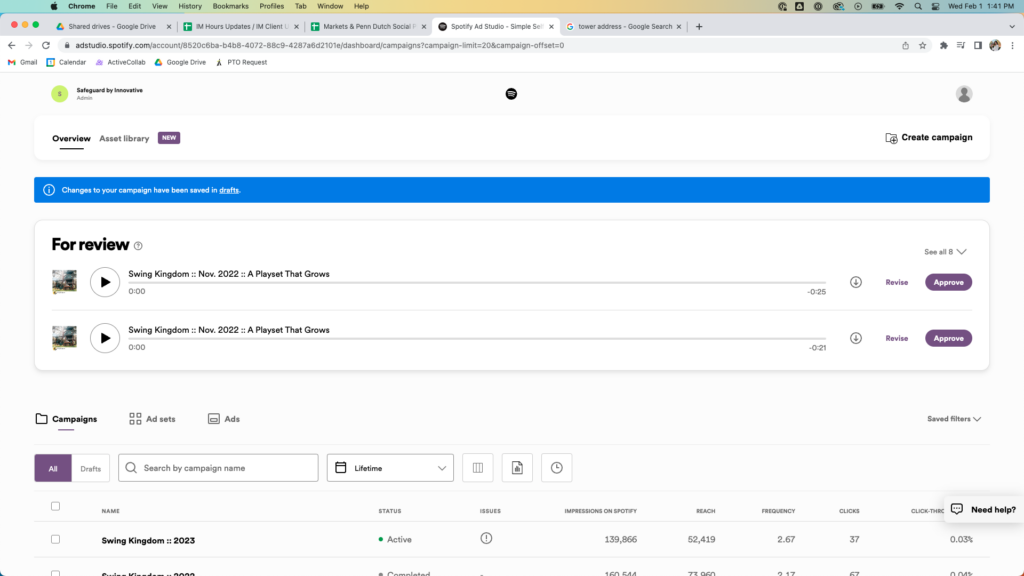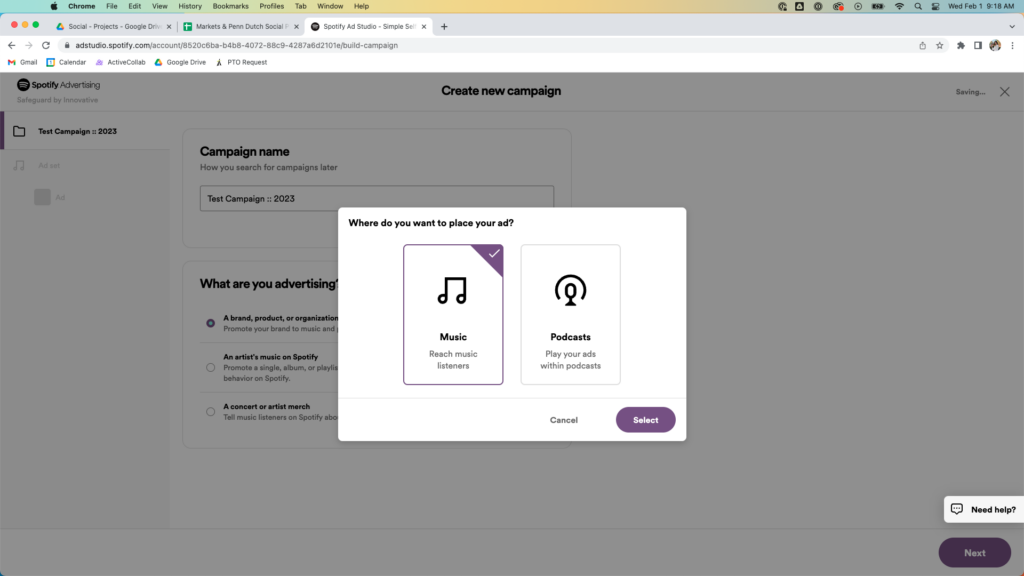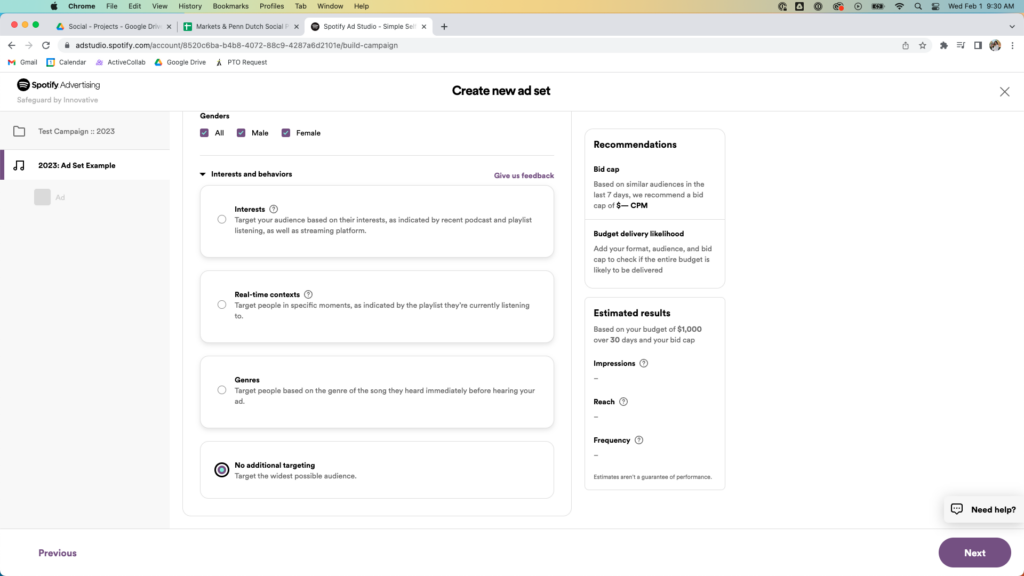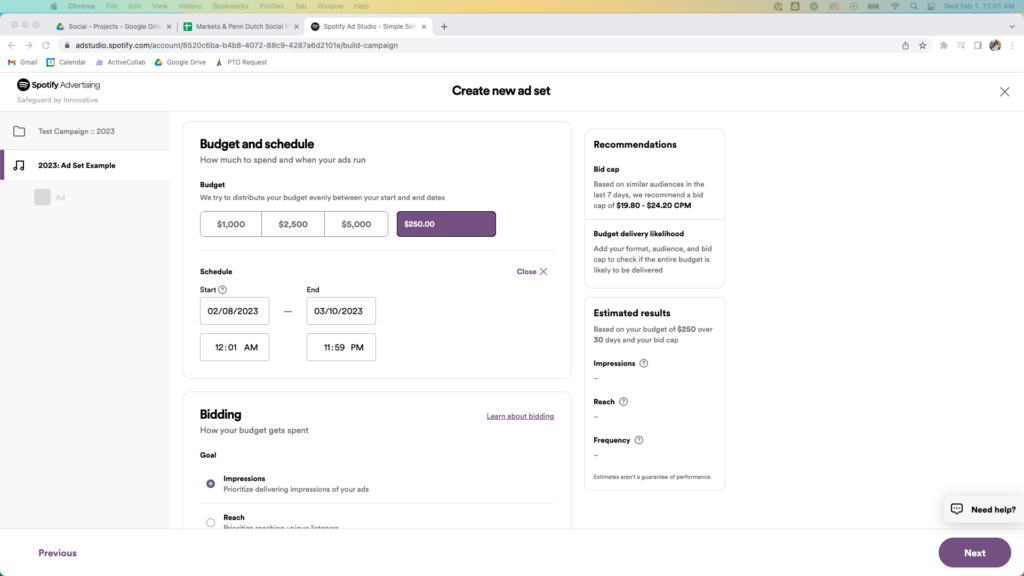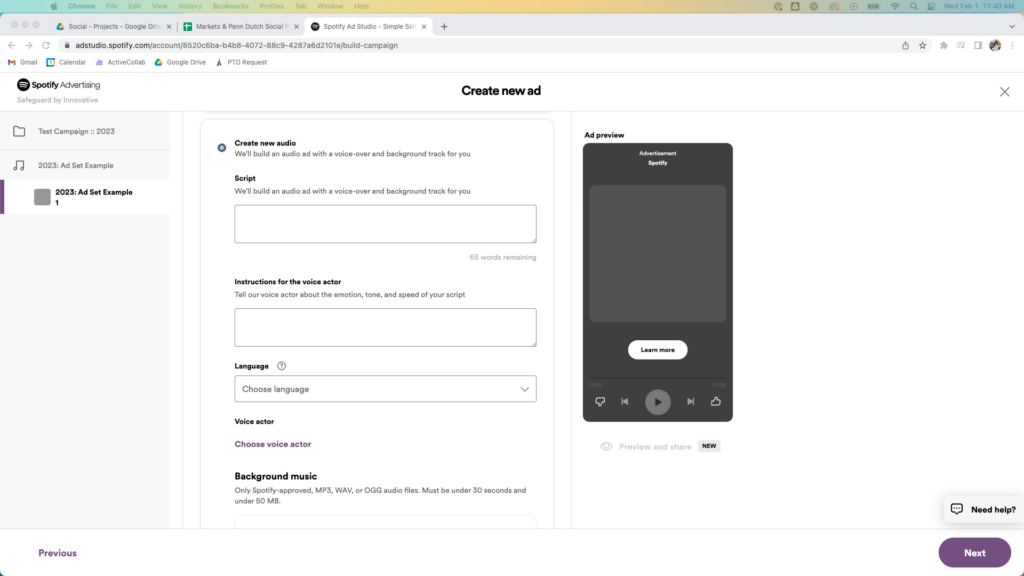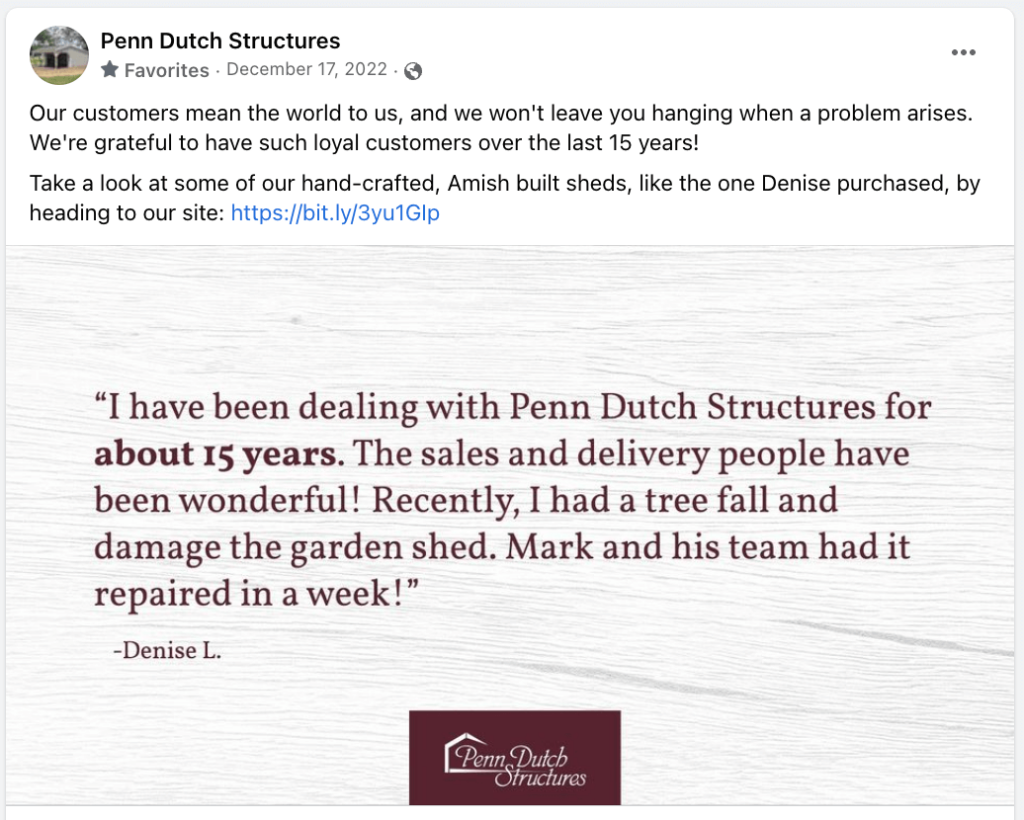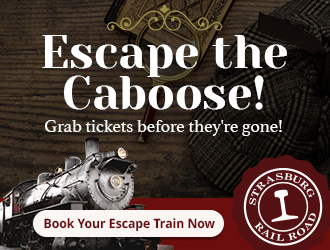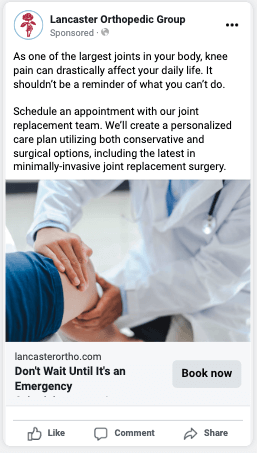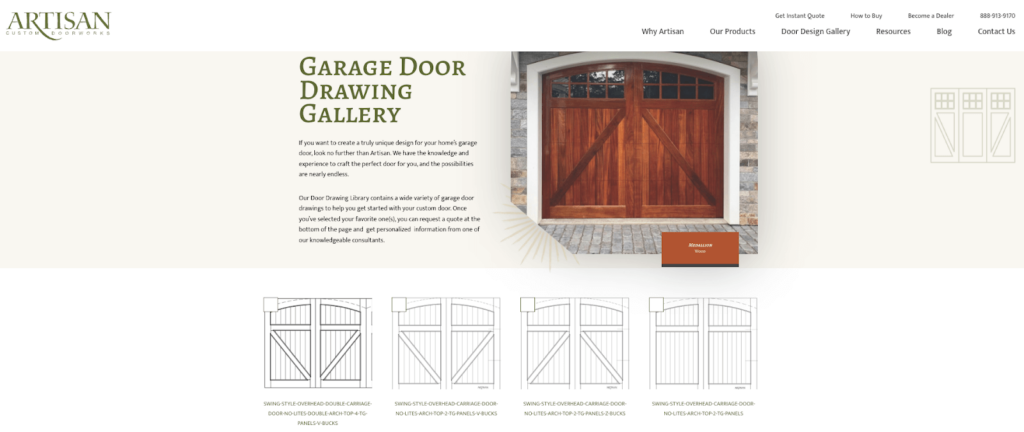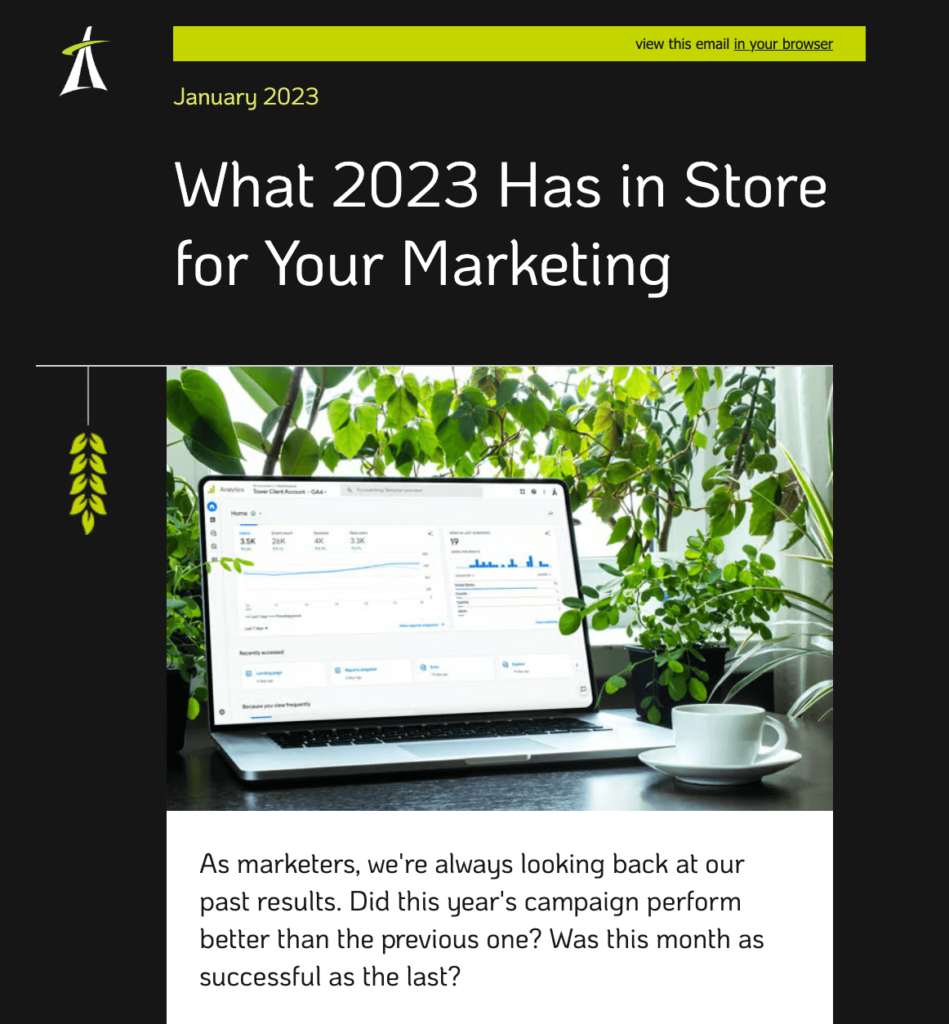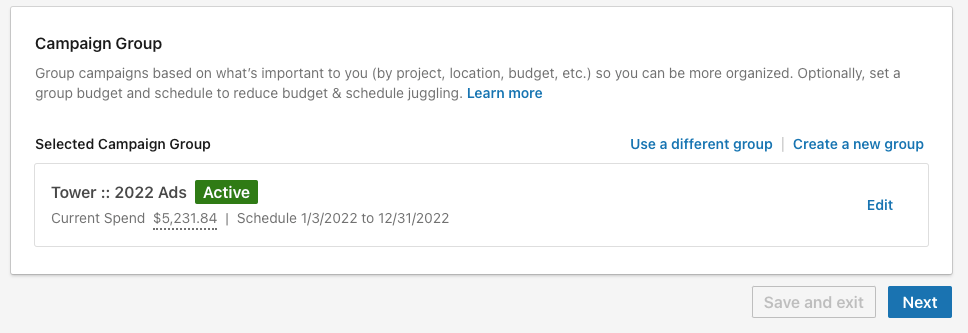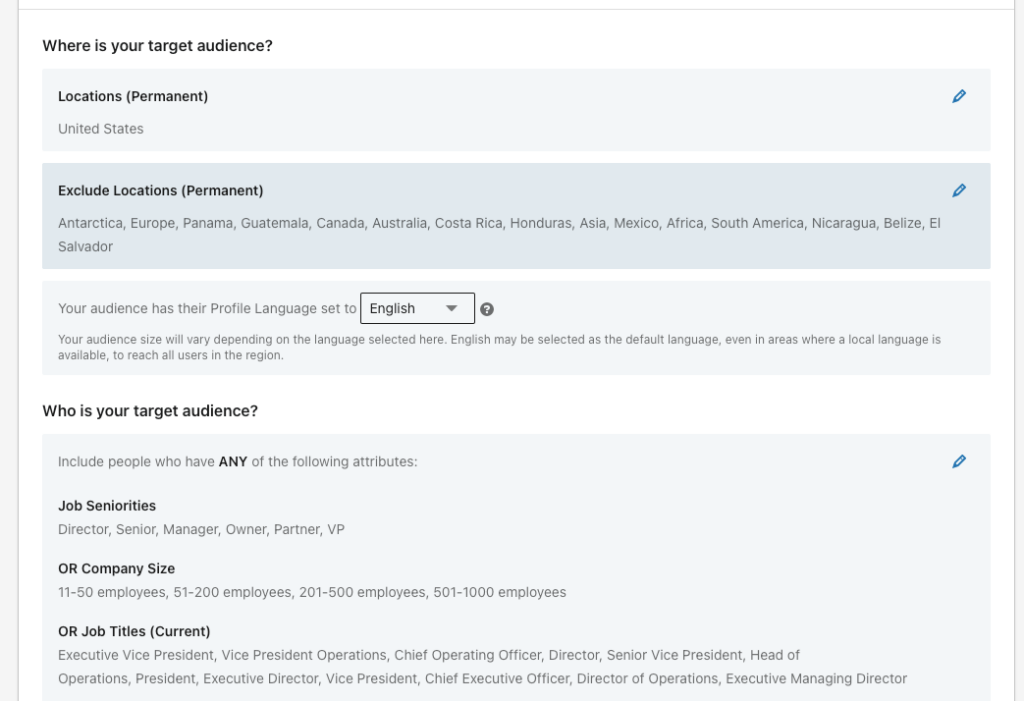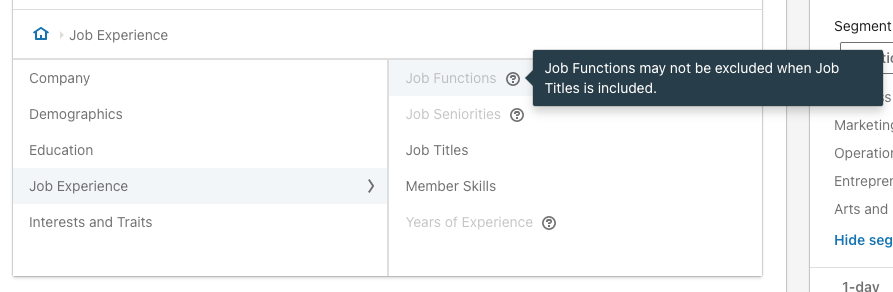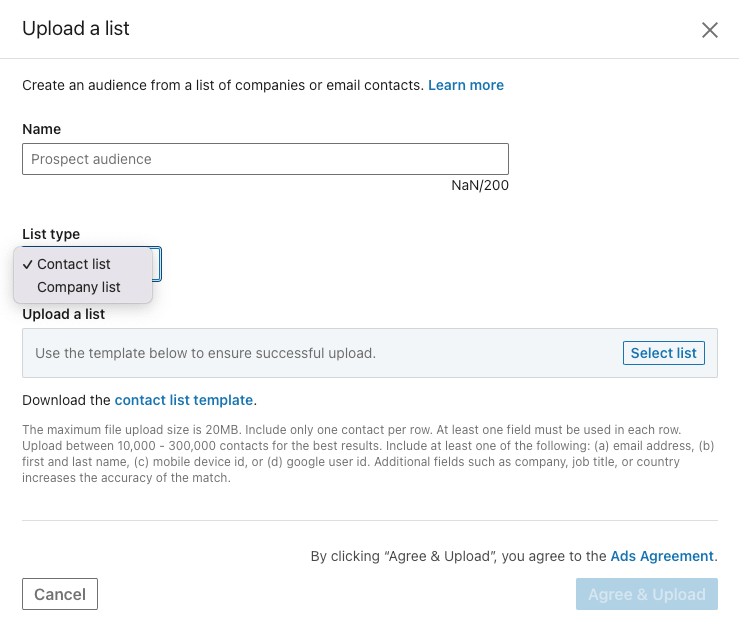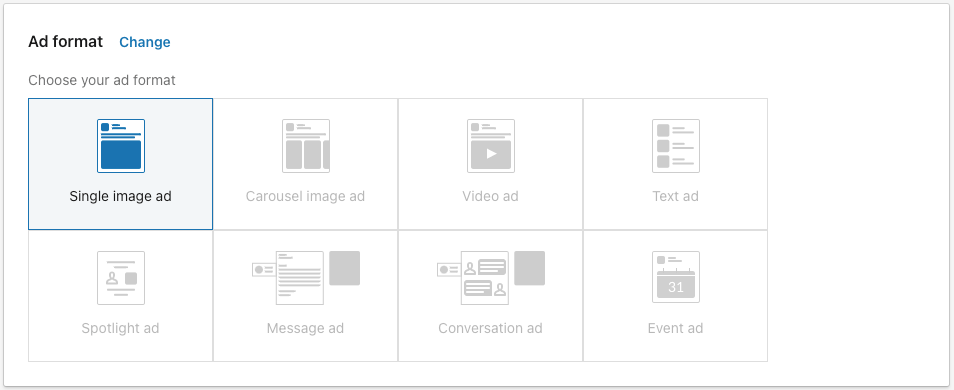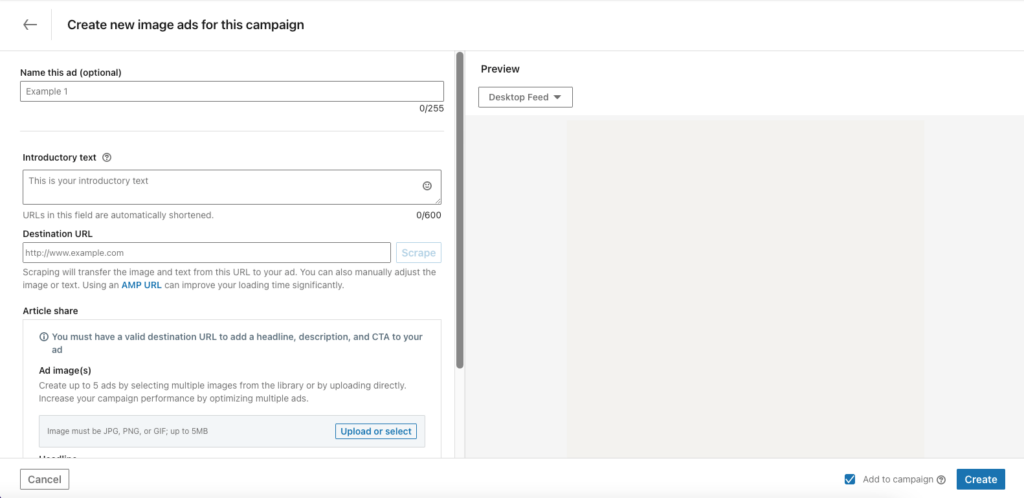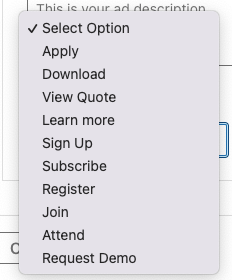With 3.07 billion monthly active users (as of 2025), Facebook continues to be one of the most popular social media platforms. When it comes to social media marketing, Facebook’s massive reach makes it a valuable tool. This Facebook ads checklist 2025 provides step-by-step guidance to launch, monitor, and analyze your campaigns for success.

In a hurry?
How to Set Up a Facebook Ad Account
Before diving into our complete Facebook ads checklist 2025, you need to make sure a few key tools are set up properly.
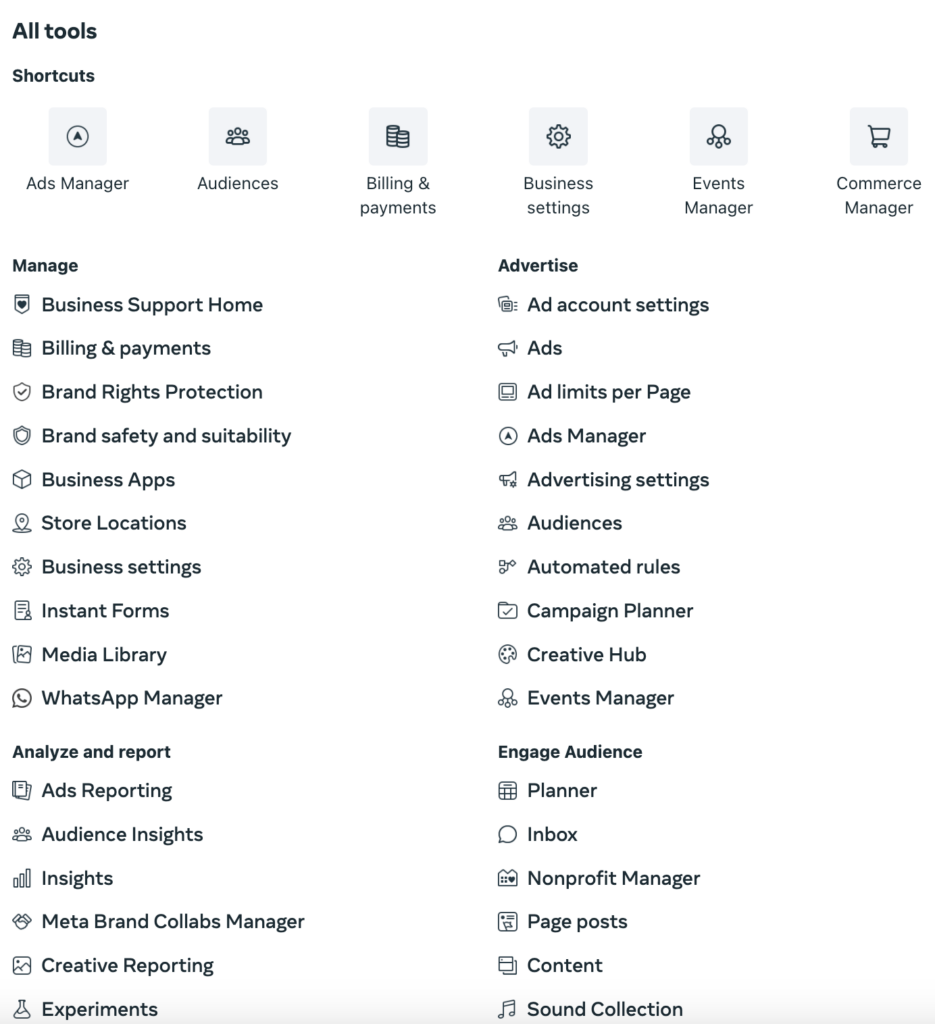
Business Portfolios
Doing this allows you to easily schedule posts, find insights, receive notifications, and reply to messages. Additionally, your Business Portfolio is where you’ll manage datasets, payments, permissions, etc. (we’ll dive deeper into these details later in the blog). Creating a Business Portfolio is simple:
- Go to business.facebook.com
- Click Create Account in the upper right corner.
Next, you’ll need to provide your business name, real name, and email address. After you confirm your email, your account will be set up.
Facebook Ads Manager
Found in the Meta Business Portfolio, the Facebook Ads Manager tool is what you use to create your ad account and monitor campaigns. Once your portfolio is set up, you can go to Business Settings and begin creating your Facebook Ads Manager account.
Each Ads Manager account has a unique ID, which is important for setting up Datasets or sharing your ad account with others. To create an add account:
- Ad Accounts under the Accounts tab.
- Click Add and provide an account name, currency, and time zone.
- Enter the billing information for the ad account.
Facebook will also ask if you’re running the ad for the business account you set up or for another company. If you’re working with an agency to help improve your social media marketing, you’ll want to add agencies and third-party groups as ‘partners’ to your portfolio. For security reasons, we recommend only adding employees of your business as ‘people.’
Facebook will need your company’s address and payment information in order to create your account. To check to see if you have successfully created your ads account, go to Ads Manager to see if you can build your first campaign!
Datasets
Having a dataset (formerly called Pixel) set up is valuable for many reasons, but this will help you optimize your ads for desired results (landing page visits, form submissions, etc.) and create retargeting campaigns.
You can set this up later in the process, but having it ready to go before creating your first campaign is important because it tracks key data that will help your ads perform better.
Next, to add a dataset, go to Meta Events Manager:
- Click the Data Sources icon in the left menu on the page.
- Select the name and ID of your data.
- Click Set up dataset.
Facebook gives you the choice to create a Dataset manually or use a partner integration (such as WordPress, Shopify, WooCommerce, Google Tag Manager, etc.).
Creating your Dataset manually will require some basic coding knowledge, but a web developer can set it up with little difficulty. During this process, you’ll have to verify your domain and create web events to track using the Event Setup Tool. (You can always go back and edit these if needed.)
If you wish to use one of the partner integrations, Facebook will walk you through the setup step by step with helpful prompts. (No coding knowledge required.)
Facebook Ads Checklist 2025
Now that we’ve covered the basics of how to set up a Facebook ads account, you’re ready to start creating ads. Use our Facebook Ads checklist for 2025 to ensure your campaigns are set up for success.

Can’t wait?
Step 1: Create Your Facebook Ad Campaign
The Facebook ads hierarchy begins with a campaign, then an ad set, and finally an ad.
To create your ad campaign, go into Ads Manager and click Create.
Step 2: Select Your Campaign Objective
Meta campaign objectives are the foundation of your ads. Once you create your campaign, Facebook will prompt you to choose from one of their six Meta campaign objectives, including:
Awareness: Show your ads to the users most likely to be interested in your brand, business, or products. This objective is good for generating brand awareness and boosting your online reach or video views.
Traffic: Increase traffic to a specific destination (website, e-commerce store, app, Instagram profile, or Facebook event). One of the most popular objectives, this is best suited for gaining link clicks, landing page views, or profile visits.
Engagement: Target users who are most likely to take desired actions on your ad or destination page. Consider choosing this objective if your goal is user engagement, conversions, video views, or calls.
Leads: Collect leads through messages, phone calls, or signups. This objective is ideal for Facebook Messenger, Instagram, instant forms, conversions, or calls.
App promotion: Encourage users on mobile devices to install an app, try a new feature, or make an in-app purchase.
Sales: Find users who are more likely to purchase your products or services. This objective is good for increasing conversions, catalog sales, and calls.
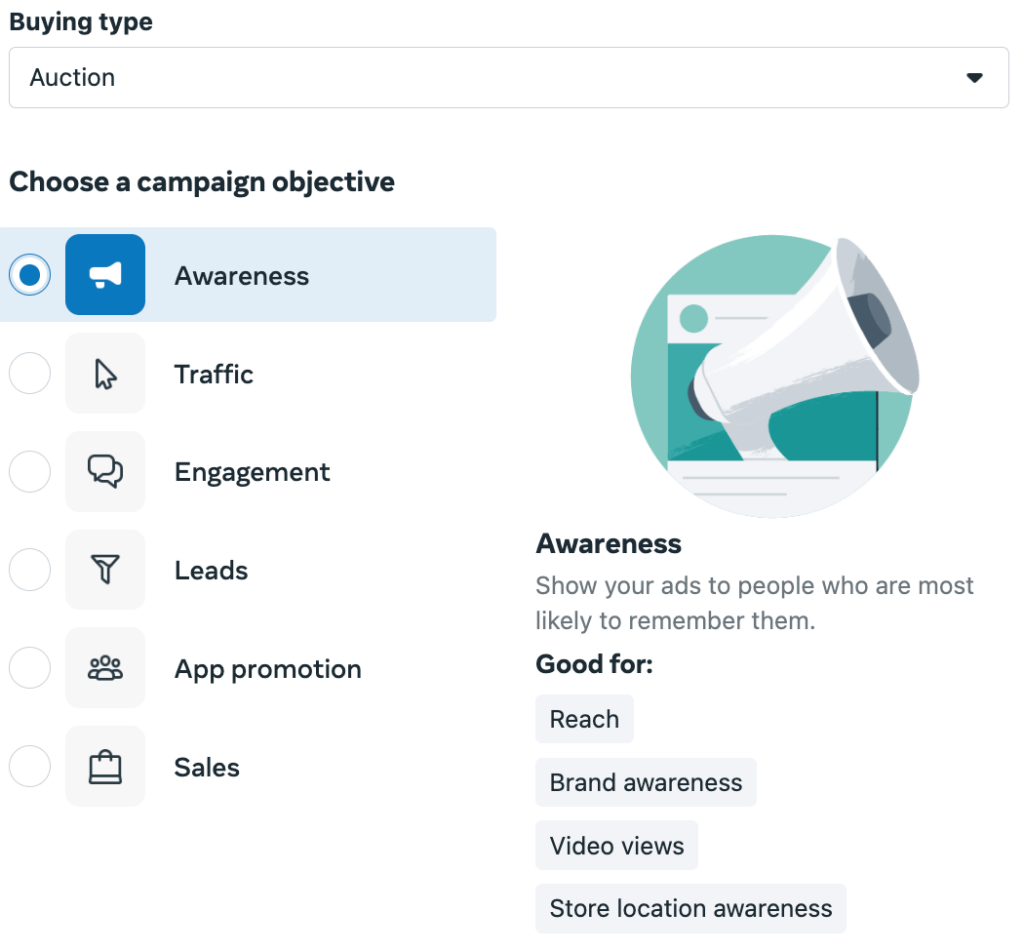
Depending on your industry or what you’re advertising, Facebook may ask you to choose a special ad category. These are not required, but if chosen, your campaign will need to be reviewed to ensure it adheres to all Meta advertising policies. Special ad categories Facebook offers include:
- Financial products and services: Offering credit cards or long-term finances.
- Employment: Hiring ads, job opportunities, or professional certification programs.
- Housing: Real estate listings, homeowners insurance, or mortgage loans.
- Social issues, elections, or politics: Awareness for economic, civil, or social rights as well as political campaigns.
It’s also important to know that some of the special ad categories won’t allow you to use certain interests or demographics (we will cover these in the target audience section of the blog).
Step 3: Set Your Ad Budget & Duration
After selecting your Meta campaign objective, you’ll be sent to the ad set level. Here, you need to decide the duration of your campaign as well as your ad budget. It’s important to know that you can also set your ad budget at the campaign level if you use the Advantage campaign budget tool. This tool allows you to distribute and control your budget across all ad sets. You have two options for your ad budget: daily or lifetime.
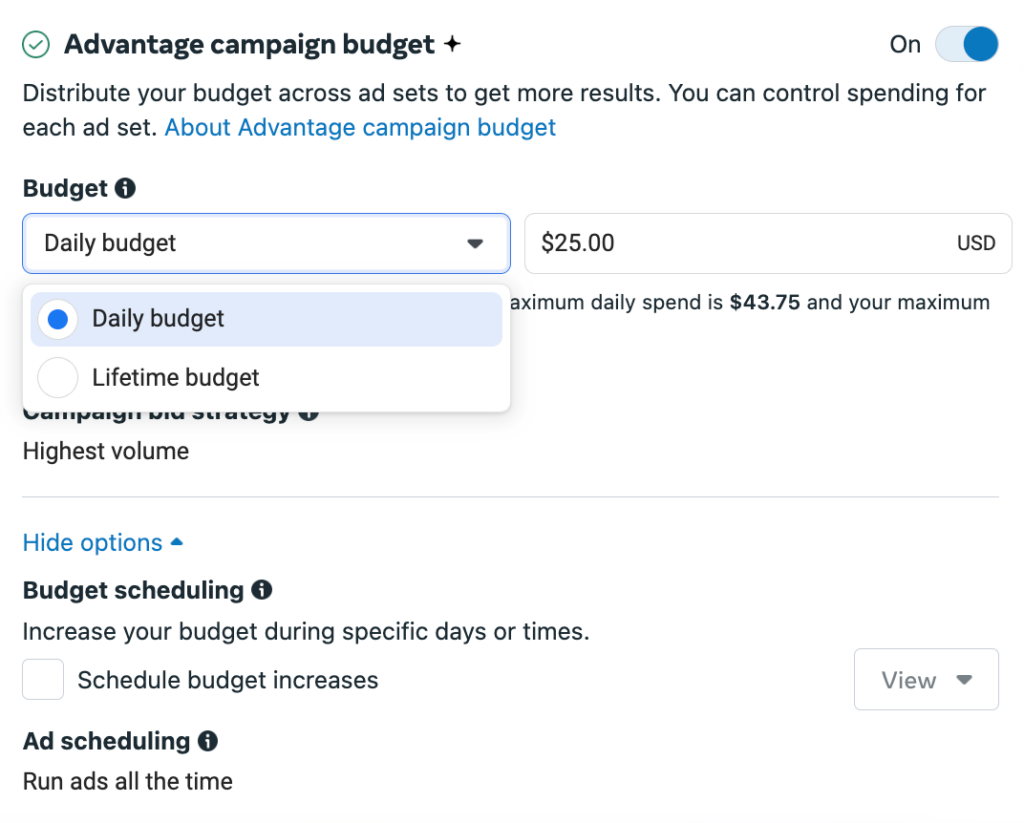
Daily budgets are more suitable for Facebook ad campaigns running over extended periods. If your overall budget is flexible, you can adjust spending day by day as needed. Lifetime budgets allow you to capitalize on high-performing days.
This means if your ad does well, the platform will spend more to maximize results. With a daily budget, spending is capped, preventing you from fully leveraging those high-performance periods.
Step 4: Find Your Target Audience
Next, it’s time to create your target audience. Finding the right audience helps ensure Facebook is showing your ads to users likely to engage with them, respond to your call to action, and explore your business further.
Facebook Ads Manager offers a wide range of targeting options, including interests, demographics, and behaviors, to help you reach the right audience. There are three types of audiences you can use to get started:
- Core audiences: Facebook’s default selection that attracts a new audience based on location, demographics, and interests. (We recommend starting with this.)
- Custom audiences: Specifically designed for retargeting, this audience reconnects with users who previously engaged with your content, website, profile, or app. This audience requires a dataset.
- Lookalike audiences: Allow Facebook to identify new users based on interests similar to those of your existing customers.
Step 5: Choose Your Ad Type
Finally, you’re at the ad level of creating your Facebook ad campaign. Here is where you’ll define your ad creative. You have the option to choose one of five ad formats:
- Image: Add a single image.
- Video: Upload a single video (up to three minutes in length).
- Image slideshow: Create a small slideshow with 2-15 images.
- Carousel: Use image cards with up to 10 images.
- Collection: Display your product catalog.
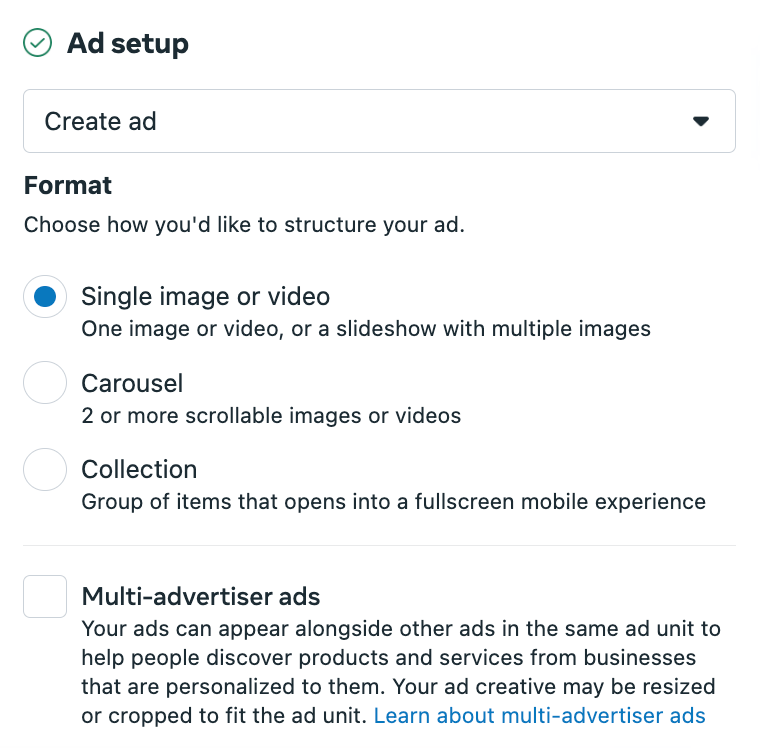
When creating your ad, you can choose between standard enhancements and a full-screen mobile experience (Instant Experience).
- Standard enhancements: Provide multiple text options and an image or video. Facebook will combine these based on audience interaction and may also apply visual enhancements like filters, templates, or labels to optimize performance.
- Instant experience: Create a full-screen mobile landing page that opens instantly upon ad interaction.
Step 6: Create Your Ad
There are a few tips to remember when creating your ad that will help maximize its performance.
- Find your hook: You want to ensure you grab users’ attention immediately. Facebook shortens ad copy, so your first sentence is crucial.
- Keep experimenting: A/B testing is the best way to experiment with different images, copies, calls to action, and targeting.
- Utilize what’s offered: Browse all available tools Facebook offers and use them when appropriate for optimal performance.
After you create your ad, Facebook will provide a preview of how it will look in different placements, such as in Marketplace, search results, feeds, stories, and more.
Step 7: Launch Your Campaign
Before launching your campaign, double-check all settings, copy, and visuals to ensure everything is perfect. If you’re satisfied, click Publish and confirm your date range and budget is accurate.
Your campaign will go through a brief review process to ensure it follows all Facebook ad guidelines. Once approved, your campaign, ad set, and ad will launch according to your schedule.

Our team thrives on solving unique marketing challenges. Whether you need to build brand awareness, drive website traffic, or encourage reviews, your social ads need to capture the attention of potential customers. Together, we can improve your social media marketing strategy.
Ready to harness the power of Facebook ads? Partner with our specialists to build social campaigns that check all the boxes on your personalized Facebook ads checklist for 2025.